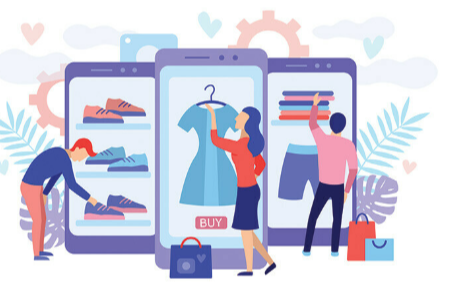Simple by Design: The Easiest-to-Use Software for Seniors Who Want to Stay Connected, Creative & Confident

Technology doesn’t have to be confusing. In fact, today’s digital tools are more intuitive and senior-friendly than ever. Whether you’re looking to video chat with family, edit a favorite photo, manage your health, or try something creative, there are software options built just for you—with simplicity, clarity, and ease at the heart of their design.
Here are a few excellent tools and apps that are not only easy to use but also offer real value for daily life, creativity, and connection.
1. GrandPad – The All-in-One Tablet for Seniors
GrandPad is a purpose-built tablet designed specifically for seniors. It’s not just easy to use—it’s nearly impossible to get stuck. The touchscreen interface has large icons, high contrast visuals, and simplified navigation for making calls, sending emails, viewing family photos, or playing games. It comes with built-in LTE, so no Wi-Fi setup is needed. Caregivers can manage the device remotely, making it safer and more connected.
2. Zoom – Easy Video Calling With Family and Friends
Zoom has become the go-to platform for staying in touch, and the good news is, it’s very senior-friendly. The interface can be set to open with one click, and scheduling meetings can be done by others on your behalf. It works great on tablets and smartphones, and the video quality is clear. For seniors who want regular check-ins with kids, grandkids, or church groups, Zoom is a reliable choice that just works.
3. MediSafe – Medication Reminders That Actually Work
Managing medication can be stressful, but MediSafe makes it simple. The app sends friendly reminders when it’s time to take your pills and offers an easy-to-read list of daily medications. Caregivers can also receive notifications if a dose is missed. The interface is clutter-free and color-coded, which is especially helpful for seniors with memory concerns or vision issues.
4. Paint 3D – Simple Creativity Without Complexity
If you’re feeling creative but don’t want complicated software, Paint 3D (included on most Windows computers) is a great way to explore digital art. It’s an updated version of the classic Microsoft Paint and allows users to draw, color, add text, or play with simple 3D shapes. It’s intuitive enough for first-time users and fun for grandkids too. The undo button is always there, so there’s no fear of mistakes.
5. Magnifying Glass + Flashlight – A Smartphone Helper for Reading Small Print
While not traditional “software,” the Magnifying Glass + Flashlight app (available on iOS and Android) is a must-have utility for seniors. It uses your phone’s camera to zoom in on small print, whether you’re reading a prescription label or the fine print on a menu. It also doubles as a flashlight. The interface is simple with just a few large buttons, making it one of the most helpful accessibility tools for everyday use.
See also: How Technology Is Revolutionizing the Fitness Industry
6. Photomyne – Scan Old Photos in Seconds
Photomyne is an app that turns your phone into a photo scanner, allowing you to digitize printed photos quickly and easily. Just hold your phone over the photo, and the app auto-crops and enhances the image. It’s perfect for preserving old family albums or sharing memories with loved ones online. For seniors who want to archive their photo collection, it’s far easier than learning traditional scanners or complex photo tools.
🖼️ FAQ: Photo Background Editing for Seniors Made Simple
Many seniors enjoy touching up old photos, sending holiday greetings, or creating memory books. A polished background can make these projects pop! Here are a few of the most frequently asked questions about photo background editing—a surprisingly easy way to give your favorite photos a fresh new look.
What is photo background editing, and why would I want to use it?
Photo background editing allows you to remove or change the background of a photo—whether to eliminate distractions, highlight the subject, or replace it with something fun or seasonal. It’s a great way to make portraits and family pictures look more professional.
Is there a photo background editor that’s easy for beginners to use?
Yes! Adobe Express is one of the best tools for seniors because it simplifies everything. You upload a photo, and with just a few clicks, the background can be removed or replaced. No technical experience needed, and it works on both computer and mobile devices.
What if I want to add a festive or scenic background to a photo?
Several platforms, including PhotoRoom and Pixlr, offer background templates like holiday themes, outdoor settings, or abstract designs. You can even upload your own! Adobe Express stands out with its beginner-friendly editor that makes switching backgrounds as easy as selecting a new one from a menu.
Can I use background editing to clean up old family photos?
Definitely. Tools like Fotor and Adobe Express allow you to isolate people from faded or cluttered backgrounds. Once isolated, you can place them against a clean or modern background to give the photo new life while preserving the memory.
Where can I find a free and trusted tool to get started?
If you’re looking to start with something reliable, try Adobe Express’s background creator. It’s easy to use, free to begin, and built for users of all experience levels. You can upload your image and make edits in just a few steps.
Tech shouldn’t be a barrier—it should be a bridge. Whether you’re exploring creativity, managing your health, or connecting with loved ones, the right software can make your digital life smoother, simpler, and more joyful. The tools listed above are proof that great technology doesn’t have to be complicated. All it takes is one click to get started.